HTML is the language used to specify the structure of a webpage.
There exists many elements that we can use to annotate the content of a page according to how we want to content to be displayed.
Common elements include the a element which is used to represent links, the img element which is used to represent images and the p element which is used to represent paragraphs.
Elements are specified by using tags.
There a opening and closing tags.
An opening tag is just the name of an element surrounded by “<” and “>”, and the closing that is the same name surrounded by “</” and “>”.
Between the opening and closing tags of an element can be other elements which we refer to as the children of the parent element.
Element can also have attributes.
Attributes are key-value pairs that control different aspects of the elements.
For example, we could use the style attribute (which is common to many element) of the p element to change the font size of the text like so:
<p style="font-size: 24px;">Hello HTML!</p>In the previous step we saw an example of some HTML elements when we created the sample page:
<!DOCTYPE html>
<html>
<head>
<title>Awesome title</title>
</head>
<body>
<p>Hello HTML!</p>
</body>
</html>We should now be able to interpret the meaning of this.
Don’t worry about the <!DOCTYPE html> tag on the first line.
It’s required for legacy reasons. Just put it at the top of any HTML page that you write.
You can read more about it here.
The other parts are more interesting.
First, there is the html element that surrounds the entire document.
This is referred to as the root element of the page and all other elements of the page must be descendants of this.
Next comes the head element.
This is where we place metadata about the HTML document such as the title and icon of the page.
It can also be used to include CSS and JavaScript so that we don’t have to write everything in one document.
The last element in the example page is the body element.
This is where all the content to be displayed on the page should be placed.
Here, we just placed a single paragraph with the text “Hello HTML!”.
The elements
You will probably need to make pages that are more complex than this. There are many resources available online on the different HTML elements. Here are two popular ones:
- The MDN Web Docs is a collection of very comprehensive documentation on pretty much everything related to web development, including HTML, CSS, and JavaScript. This is often the best place to find accurate and detailed information.
- w3schools has both tutorials and documentation available for HTML, CSS and JavaScript. This documentation is not as complete as MDN but is still okay as a quick reference tool.
Let’s take a look at some common elements.
The <div> element
The div element is probably the most commonly used element.
It is a generic container that we use to group element to make styling easier.
We will soon see why this can be convenient.
The <input> element
The input element is used to create interactive controls to receive input from the user.
The type of input we want to receive can be controlled with the type attribute.
We can take anything from passwords to files as input.
The <form> element
The form element is used to represent a form with controls for entering and submitting data. For example, we could create a login screen with an input field for the username and passwords and a login button that submit the credentials to the server for validation.
Building our app
With just these 3 elements. We can actually get quite far. Let’s start developing our application.
Start by changing index.html as follows:
<!DOCTYPE html>
<html>
<head>
<title>Guess the number</title>
</head>
<body>
<h2>Guess the number</h2>
<form action="/" method="GET">
<input name="guess" type="number" />
<input type="submit" />
</form>
<p>Internet points: 0</p>
</body>The page should look like this:
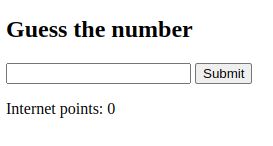
See what happens if you enter “1” into the input field and press submit. You should see the URL change to http://127.0.0.1/?guess=1.
The site reloaded and now ?guess=1 appeared in the URL. How did that happen? And what does ?guess=1 mean?
guess=1 is what we call a GET parameter. GET parameters are specified by adding a ? to the end of a URL followed by a series of key-value pairs separated by &.
So ?guess=1 means that the GET parameter guess is set to 1.
The guess parameter was set because the name attribute of the input element in the form was set to guess and the request is a GET because the method attribute of the form element is GET.
The resource that we are requesting is / because the action attribute of the form is /.
Right now, this is not very useful. The guess parameter is not being used for anything, so it currently has no effect.
However, the server could use this parameter for something and this is in fact exactly what we will do when we get to writing the backend in PHP.
The idea is that the backend can use this parameter to check if the guess is correct and update our internet points accordingly.
We will see how to implement this when we get to PHP.
At the moment, our webpage looks very dull. Our users definitely won’t be pleased with this look. Luckily, we can change this using CSS!